
If you are thinking about learning Cisco networking, you’ll need to get practice on Cisco routers and switches. To practice, most of us build a home lab that we can use to build topologies and configure our network devices. If you are interested in becoming CCNA certified, you probably have no idea what equipment you should buy to study, so in this lesson, I want to help you by explaining your options to build a home lab.
To practice everything in CCNA, you will need some routers and switches. There are three options:
There are pros and cons to each option. We’ll go through these.
For a detailed explanation about home labs that goes into more detail than a CCNA home lab, check out the How to build a network home lab lesson.
If you are new to networking and/or Cisco and have never worked with their routers/switches before, buying some real hardware might be a good idea. You’ll have to figure out:
This might sound time-consuming and painful. Honestly, it is, in a way. Time spent figuring out what to buy can’t be spent on actual studying. However, this time isn’t completely wasted because learning what hardware to pick is a useful thing to learn. You’ll run into this sooner or later in your career. Also, passing CCNA and applying for a job without ever seeing a Cisco device might raise some eyebrows. Keep in mind that most routers and switches are designed to run in a data center or server room. They can be noisy, so it’s not ideal to put them next to your computer.
For CCNA, you need routers and switches. To make it simple, I’ll provide an overview of different switches and routers you can use and what to be aware of. Without going into too much detail for now, you’ll know what to buy and avoid.
If you have any questions about a specific model, let us know, and we’ll update this list.
If you buy routers or switches, you might have to upgrade the IOS image so it supports all features. Cisco IOS routers and switches don’t enforce the license with activation, so doing this afterward is no problem.
To get an idea of fair prices, eBay is usually a good option.
Let’s start with the switches. For most switches, it doesn’t matter whether you buy the 8, 24, or 48-port model. You don’t need many ports for CCNA. A switch with only 8 ports is usually quieter because it draws less power, and some of them are fanless. Also, it doesn’t matter much if you have FastEthernet, Gigabit, or 10 Gigabit interfaces. If you want to learn VoIP or wireless networking in the future, you might want to look for a switch that supports Power over Ethernet (PoE). This lets you power an IP phone or wireless access point (AP) from the switch with only a network cable.
This is an old layer two switch, which means it can do switching, but it can’t do routing. We need this if you want to use your switch as a router. If you are on a budget, you can still use these switches to practice 90% of the CCNA topics. I would not advise getting these unless you can get them for free.
Similar to the 2950 but newer. This switch is decent for CCNA but if you plan to study CCNP later, I would recommend buying something else.
The 3550 does everything the 2950 can do, but it also supports routing. It’s also an old switch, but like the 2950, you can still practice 90% of the CCNA commands. I wouldn’t recommend getting this unless you can get it for free.
This is an upgrade from the 3550 which supports some extra commands. This is an old switch like the 2950 and 3550. You could use this switch for CCNA, but I would still recommend getting something newer.
The Cisco 3650 is a newer model than the 3560. Similar to the 3560. This is a good switch that you can use for both CCNA and CCNP.
This switch is similar to the 3560. Depending on the exact model it is quite old but still sufficient for CCNA and CCNP.
This switch is similar to the 3750. It would be overkill for CCNA, but it’s a good investment if you can get one cheap. It’s more suitable for CCNP and CCIE.
These switches run Cisco IOS-XE and are currently being used in production networks. Great switches, but expensive and overkill.
The Cisco nexus switches run a different operating system (NX-OS) which is not on the CCNA exam. Don’t buy these.
Let’s talk about the different routers.
The 800 series are smaller routers normally used for small branch sites or home users. I don’t recommend buying these for a home lab.
The 1800 series is a small router that supports most commands for CCNA. It’s an older router, end-of-life, and end-of-support. This means Cisco doesn’t offer any software downloads for it anymore.
There are four different models:
This router has two FastEthernet interfaces and two slot modules (called WICs) that can be used to insert various interfaces, including serial interfaces. The 1861 router has one slot module and is pricier than the 1841 router.
The 1811 and 1822 only have two FastEthernet interfaces. Just keep in mind that you can’t use serial interfaces, which are required to test some WAN protocols, or connect analog phones to your router when you want to play with VoIP.
You can practice most of the CCNA commands, but not everything. I recommend getting these only if you can get them for free.
This is the successor of the 1800 series. It’s end-of-life, but the latest IOS software contains everything you need for CCNA.
The 2800 series has one advantage over the 1800 series, which is that it’s a rack model. If you plan to buy a small server rack, you can easily mount these but don’t forget to check if they come with rack mount brackets.
One disadvantage of this router is that it’s noisy. It produces far more noise than the 1800 series, so if you plan to buy these routers and sit next to them, I would look for the 1841 router instead. There are different models: 2801, 2811, 2821, and 2851.
You can practice most of the CCNA commands, but not everything. I recommend getting these only if you can get them for free.
The successor of the 2800 series. These are very affordable and great for both CCNA and CCNP. I can recommend these.
These great routers support everything for CCNA, CCNP, or CCIE. You have to be aware of the clock signal bug, though. The Intel Atom C2000 CPUs have a clock signal problem that causes devices to brick. It’s possible that you buy a router that works until it suddenly won’t boot anymore. Before you buy one of these, check the serial number in the Cisco Serial Number Validation Tool. This will tell you whether the device is affected or not. If so, find another one.
Routers come with flash memory and RAM. The flash memory stores the operating system (Cisco IOS or IOS XE). The RAM is required to run the OS and its processes. You want to ensure the router has enough flash memory and RAM to store and run the OS.
This can be a problem for older routers. On newer routers, you usually have more than enough flash storage and RAM. It is possible to upgrade both, but it’s easier to buy a router that already has enough RAM and flash memory.
It’s nice to have routers and switches, but you also need to connect them to each other or your computer somehow. These are the cables that you should buy:

Above, you see the blue Cisco console cable. It probably comes with the switch or router, but make sure you have at least one. You’ll need this to configure your devices. Most computers/laptops don’t have serial ports anymore, so you might want to get one of these:

This is a USB-to-serial port converter. If you have one of those, then you might have to switch the console cable between your switches. It works, but you can also buy something like this:

It’s a USB connector with 4x RS-232 serial connectors you can use for your blue Cisco console cables to connect to your network devices. It saves the hassle of plugging and unplugging your console cable between your switches. The one I’m using is from KÖNIG and costs around $30. Google for “USB 4x RS-232” and you should be able to find something similar.
Between the switches and routers, you’ll require UTP cables:

There’s a difference between straight-through and crossover cables. Modern switches and network cards support auto-sensing, so it doesn’t matter what cable you use. If you are going to connect 2950 or 3550 switches to each other, make sure you buy crossover cables since they don’t support auto-sensing!
Autosensing means that the interface will figure out automatically if you connected a straight or crossover UTP cable.
There are some WAN (Wide Area Network) protocols that you will have to practice. These require serial interfaces and serial cables. It depends on your router model which interfaces and cables you will need. The picture below is a DB60 serial cable that can be used with the WIC 1-T serial interface:

I recommend getting two serial cables for your lab.
Another option to become familiar with Cisco routers and switches is to use an Emulator. These allow you to run images from network vendors, including Cisco, on your own computer. I have a detailed list of emulators. If you don’t want the hassle of messing with real hardware, emulators are a good option. Usually, when students become more familiar with Cisco hardware and start doing labs with larger topologies, they only use emulators. It’s convenient. You don’t have to mess with cabling; it requires less power, and there is no noise from the hardware. It’s also easy to try different topologies and import or export your configs.
It’s not all sunshine and rainbows, though. Setting up an emulator and learning how it works takes time. You’ll require a computer with a decent CPU and RAM to get it working. Also, since you are emulating the software, there can be quirks.
GNS3 is a good choice for CCNA. It supports everything you need and is free. However, you have to supply your own IOS images, which makes it a grey area because you are not allowed to run Cisco software on non-Cisco devices. You’ll have to look for these because you can’t download them from Cisco without a support contract.
EVE-NG is also a good choice. Like GNS3, it has a free version, but you have to supply your own IOS images.
Cisco CML is another great choice. This is an emulator from Cisco that comes with all the required images. You can emulate routers, switches, firewalls, SD-WAN, and more.
EVE-NG and Cisco CML have to run on a separate machine or in a virtual machine (VM). If you have never used VMs before, this adds some complexity.
Cisco also has a simulator called Packet Tracer, which was specifically created for CCNA. It mimics Cisco IOS’s commands and output. Everything CCNA-related is supported, but if you want to try a command that is outside the scope of the CCNA certification, it’s possible the simulator doesn’t support it.
Nevertheless, this is an excellent choice for CCNA. It’s simple and works. Because it’s a simulator, it doesn’t require many resources to run on your computer. Only 4GB of RAM and any modern CPU should do the job.
No matter if you buy real routers and switches or use an emulator like Cisco’s CML. You will have to build a topology.
For CCNA, I recommend connecting your switches like this:
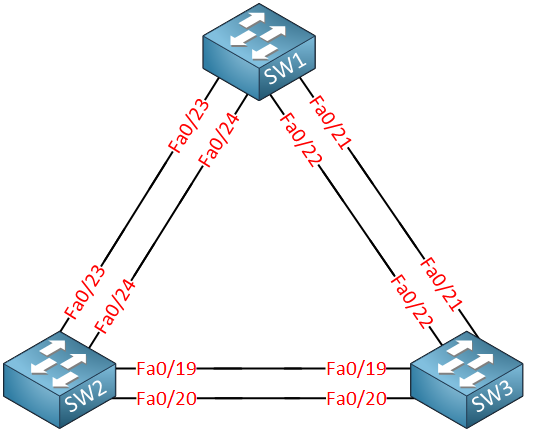
Three switches in a triangle allow you to play with all switching protocols without having to re-cable your network over and over again.
If you have real hardware, I would connect the routers like this:
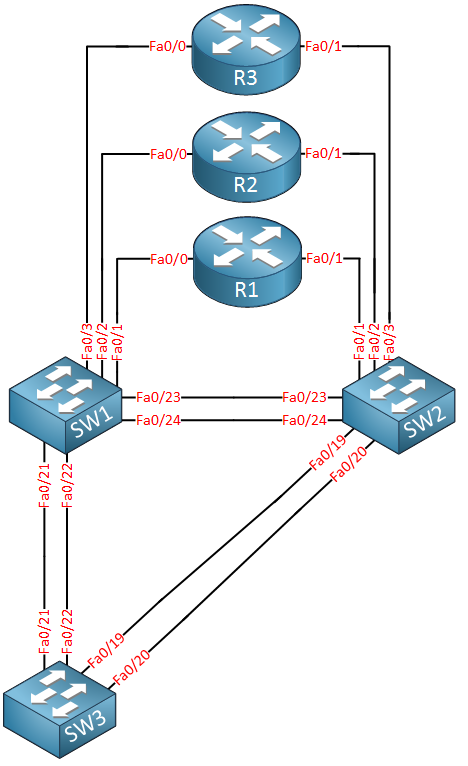
The topology above allows you to practice with the routers without re-cabling. If you use an emulator like GNS3 or Cisco CML, then you can connect three routers in a triangle like this:
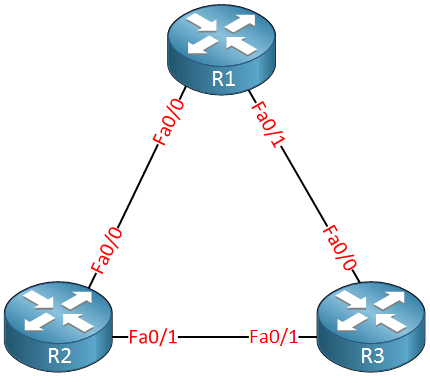
The topology above can be used to practice most of the protocols that we use on the routers.
The interface numbers I use in the diagrams above might be different for you. Each switch/router uses different interfaces and numbers.
Looking at the network diagrams above, you can see we will need three switches and three routers.
I hope this lesson has helped you understand the different options that we have for building a CCNA lab:
So, what should you do? It depends. Let me help you to make a decision:
If you want to try an emulator, I would try them in this order:
I hope this is helpful in making a decision. If you have any questions about specific hardware, emulators, or anything else, please let us know.